Home InMillion Web Traffic Features Article
SEO Campaigns & Keywords
Posted on 2022-05-21 Updated on 2023-12-07How to use SEO Campaign & Keywords?
Introduction
To understand this feature, let's first talk about how people typically visit websites. There are four main methods:
- Direct Visit: Typing the website's URL directly into the browser’s address bar.
- Social Networks/Blogs: Clicking on a link in a social media post or blog article.
- Email: Clicking on a link in an email (e.g., "Shop Now").
- Search Engine: Searching for a keyword on Google and clicking on a link from the search results.
InMillion Web Traffic (WT) allows you to simulate all these types of traffic to your website.
- Direct/Organic Option: Covers methods 1 and 2.
- SEO Option: Covers methods 3 and 4.
This way, you can drive traffic to your site using all the common methods people use to discover new content.
To learn more about SEO campaigns in general, how Google analyse it, or build a campaign URL please take a look at these links:
Collect campaign data with custom URLs
You can also click on the blue help button next to SEO Campaign in Settings tab for more information.
Step by Step guide:
From Settings tab select SEO option
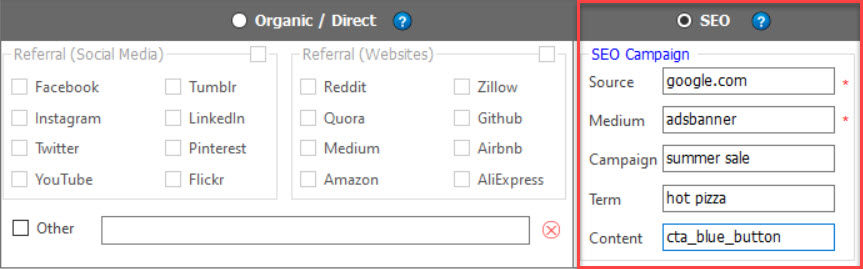
Source and Medium fields are required.
Other fields: Optional.
Source: To Identify the advertiser, site, publication, etc. that is sending traffic to your website, example:
google.com, newsletter4, billboard
Medium: The advertising or marketing medium, example:
cpc, banner, email newsletter
Campaign: The individual campaign name, example:
summer-sale, your slogan or a promo code.
Term: your website keywords, example:
keto diet, erp systemIdentify paid search keywords or backlinks
Content: Used in real SEO campaigns to differentiate similar content, for example: two links within the same ad, or a button and links
you can trype something like: cta_get_offer, cta_blue_button.
How these parameters will appear in Google Analytics?
If you sent a job with these SEO settings (refer to the figure above) you will see results like this in Google Analytics:
Source and Meduim:
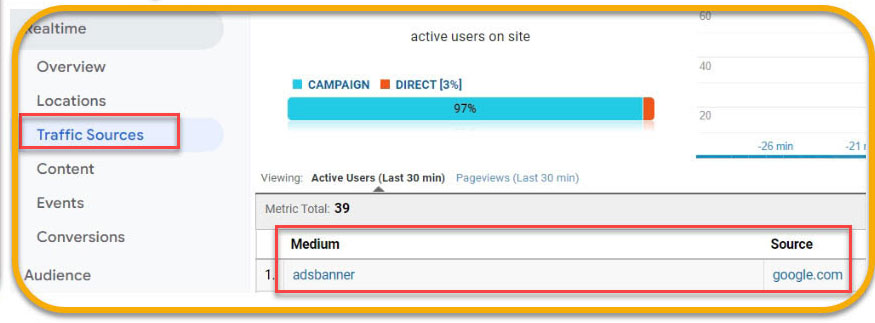
Keywords:
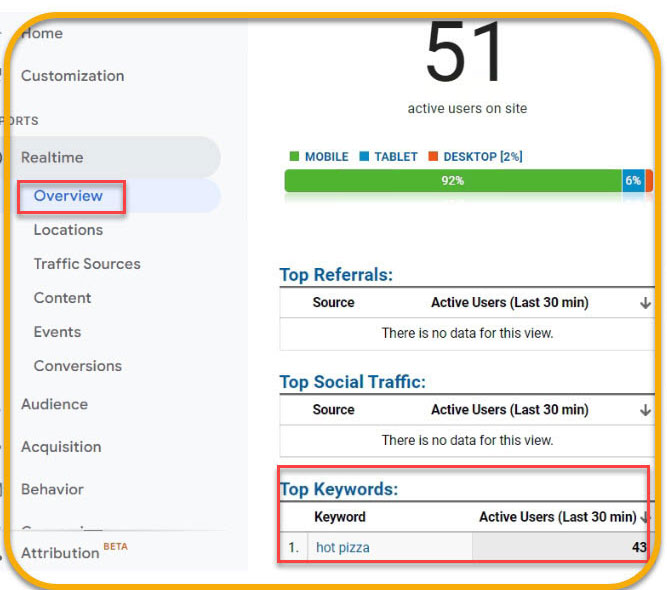
Keep in mind:
This is simulated traffic for keyword searches. In other words, WT doesn't open Google, type your keyword, and send traffic that way. Instead, it simulates this process by sending data directly to your website and informing Google Analytics that the traffic came from a search using those keywords.
To remove any confusion about how WT works with Google Analytics and GSC please read this article.
Found this article helpful?
[ 9219 Out of 9268 Found Helpful ]
